Quick access to any menu item in macOS apps

MacOS has a special shortcut I wish I have known them at the beginning of my journey with this system. The functionality is hidden in the menu in almost every app when you click on Help. I talk about this little search box.
This small feature may immensely boost your work, especially if you’re the keyboard-centric type of person. In short, it allows you to find and run almost every action in the active app. Press cmd+shift+/ and start typing.
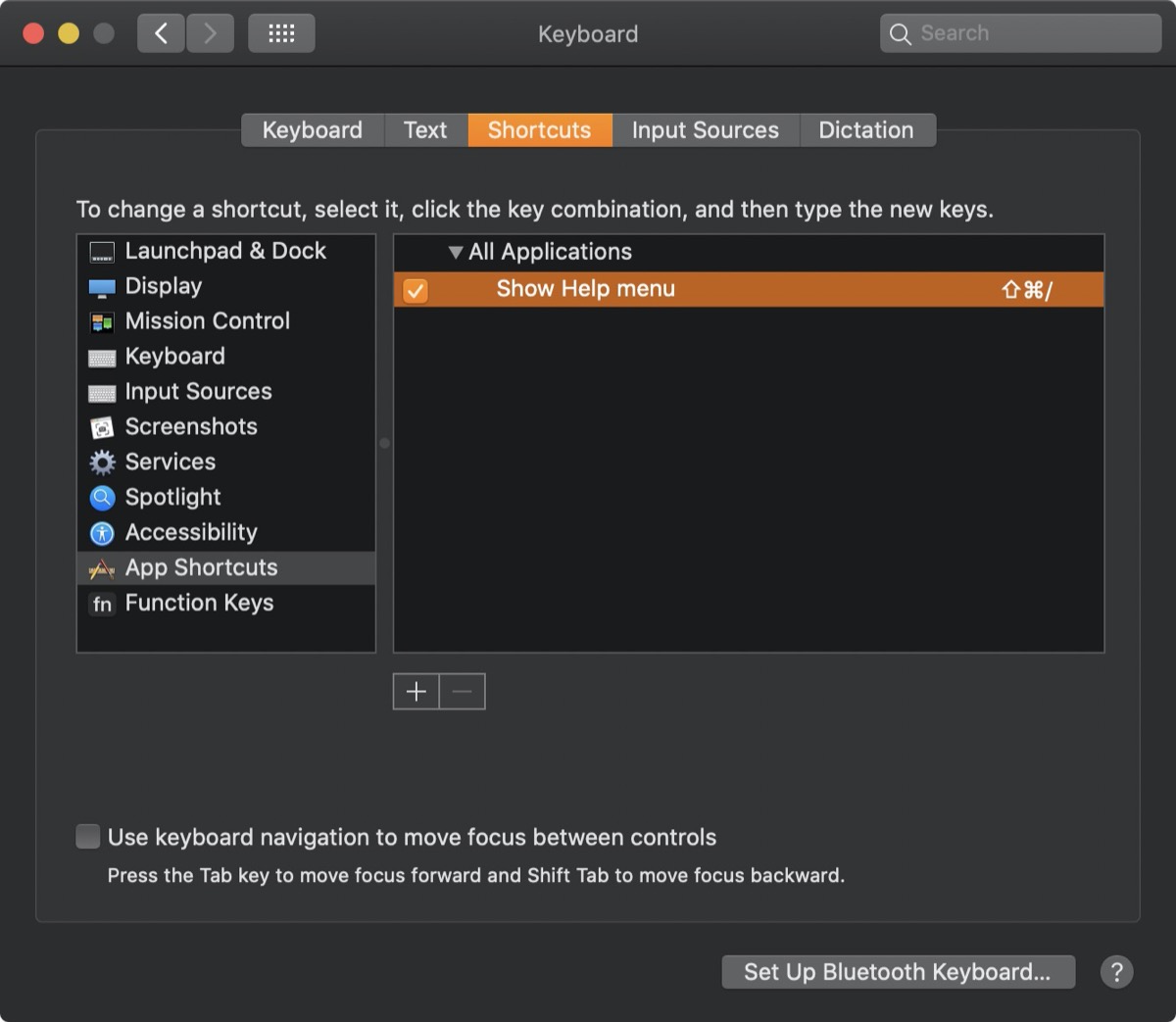
Meet the The Command Palette
When I’ve seen the Command Palette for the first time in Sublime Text editor, I consider it as the most supportive feature every app should have. Right now, most of the code editors have this feature built-in. But other apps don’t.
In apps like Gimp, Word, Excel, Photoshop where you have plenty of various actions, it’s hard to find a specific menu item, unless you spent some time with the app. It often happens to me – I know that an app has a feature I want to use, but I don’t know where it exactly is and which shortcut it has. I used to went through each menu in the app looking for the option. It was a waste of time.
Recently, I discovered that the macOS help menu has an input field that allows me to filter menu items simply by typing. You can use options directly from here. Moreover, it shows me where I can find the selected option in the menu hierarchy. Some of them have keyboard shortcuts assigned – it’s also an opportunity to get to know them. So, if you don’t know the shortcut or if the option doesn’t have the shortcut assigned, searching in Help is another fast way to invoke the desired option.
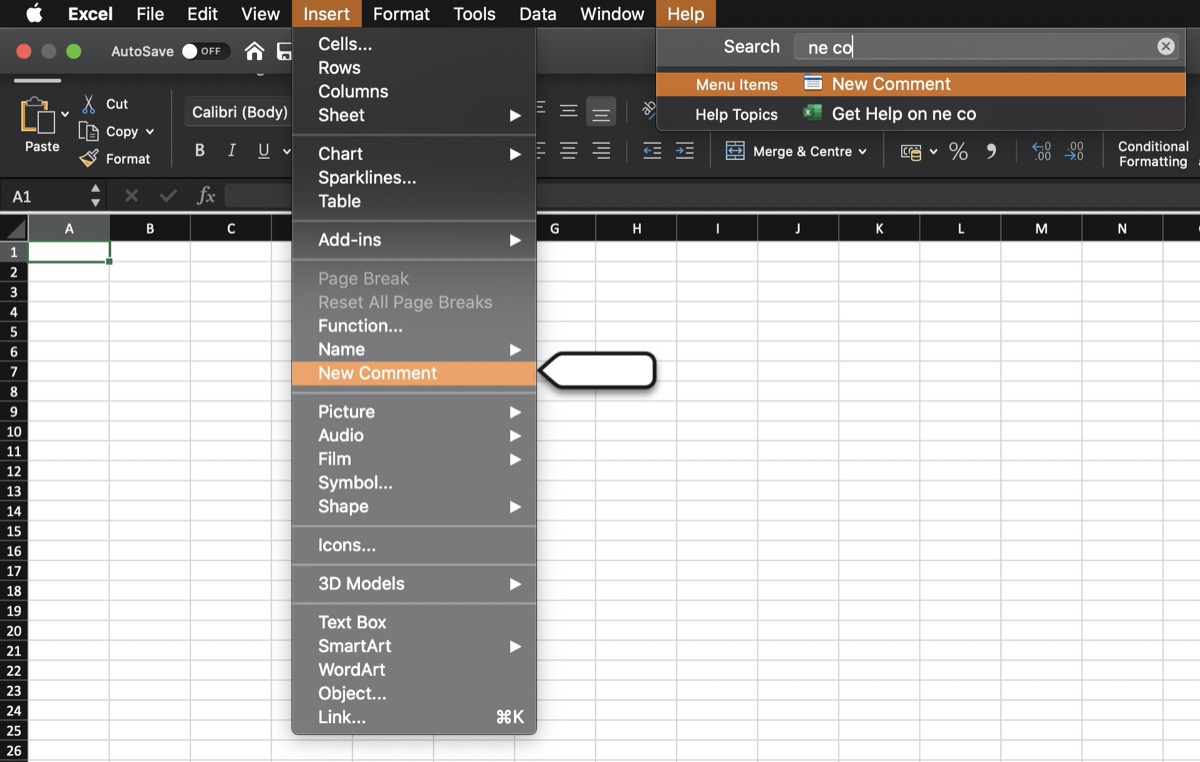
Remember, by using cmd+shift+/ you’ll get focus on Search Box in macOS help menu, where you can find any menu item available the app.
You may also use Alfred
If you use Alfred, there is a dedicated workflow called Menu Search created by this guy. Thanks to this, you can search for menu items from the active app directly in the Alfred window. It’s useful, if the app overrides the native macOS shortcut.
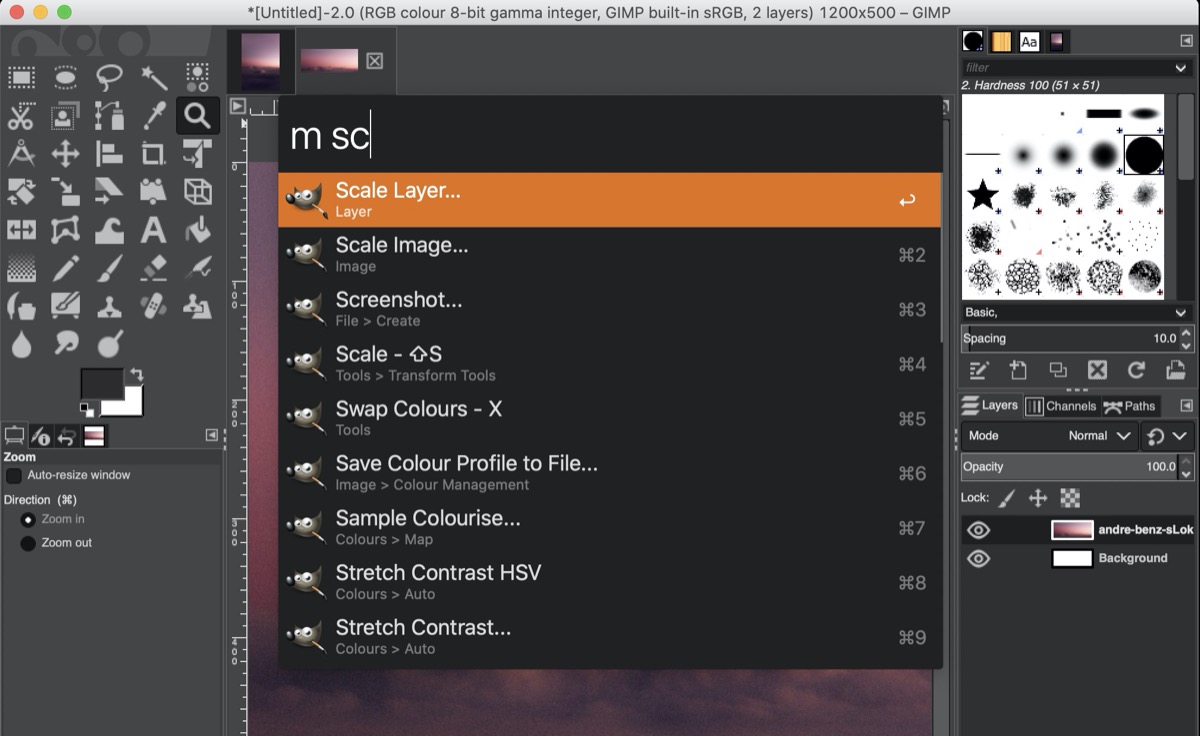
I use Alfred as the replacement for Apple’s Spotlight and I found it much useful because of custom workflows, snippets, clipboard history and more. I described one of my workflow in the article about running notes.
That’s it. Thanks for reading. I hope you’ll find value in this article!
Featured photo by Mathew Schwartz on Unsplash.